
By connecting flash drives to the affected computer, often it shows flash drive containing just some folder's shortcuts. Sometimes it shows nothing though drive's properties show it has files in it. Even we get some inaccessible folder or file. This type of problem may also seen in our local drives (HDD partitions). Even paid anti-virus is unable to resolve those folders, they just scan and detect The AUTORUN worm which one will execute all programs. Then our important files remain hidden.
Here we will see how can we solve this problem by using command line and batch file. Though the batch file is nothing but the executable file contains command lines. So solving the hidden and shortcut problem of USB or drives, we must have the administrator privilege as we will execute something.
Using Command line:
To solve/fix the folder's hidden or system file, the easiest way is to run a command line. You can apply this command to USB and local drive as well, need to change the drive_letter.
Go to Run, type cmd and hit enter. In command prompt just type:
attrib -h -s -r -a /s /d drive_letter:\*.*
And hit enter. Be sure you've typed the drive letter (e.g. j:,h: or D:) instead of "drive_letter" in the command line. My USB drive letter is J: and my command should looks like:
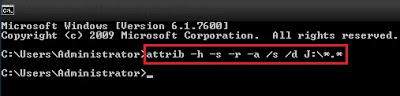
Commands for un-hide files/folders
All files and folders will be normal and you should be able to delete the shortcuts, created by the virus.
Command line details: Here atrib=attribute, "-"=remove attribute/permits, h=hidden s=system, r=read-only, a=archive, /s=sub directory, /d=directory, drive_letter=the letter of the drive shown in windows explorer (e.g. j:,h: or D:) and *.* is called the wild card for all files.
If you don't like to be a "command Ninja" then see below.
USB, MicroSD, MiniSD or other Mmory Cards issue:
1. Connect your USB or memory card to the PC or laptop.
2. Copy these lines and paste it into a "new text file"
@echo off
attrib -h -s -r -a /s /d drive_letter:\*.*
3. In the 3rd line give the drive letter name (Example: J or K or L etc.) instead of "drive_name"
4. Save the text file as any_name.bat
5. Double click on the any_name.bat file and it will run in the command prompt and see the hidden files/folders come back.
6. Delete the shortcuts and unnecessary files and folders from USB drive.



Post a Comment